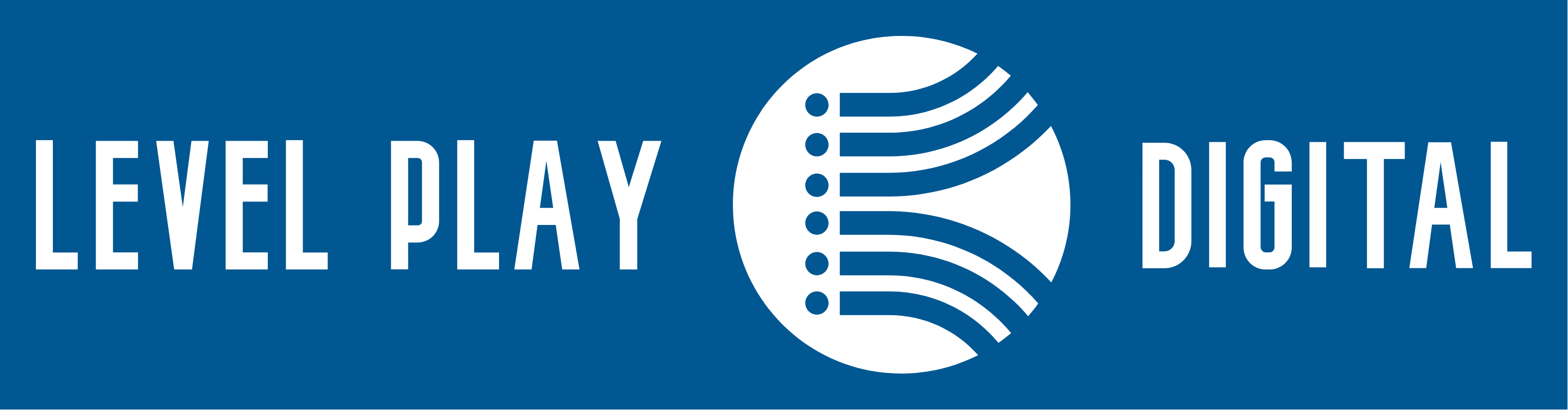SOP: Setting Up a GHL Onboarding Funnel for IDX Automator Pro
Objective
This Standard Operating Procedure (SOP) outlines the step-by-step process for creating an Onboarding Funnel in Go High Level (GHL) to automate the onboarding process for new IDX Automator Pro customers.
Prerequisites
- Access to Go High Level (GHL) Dashboard
- IDX Automator Pro custom values set up
- Email & SMS templates ready for onboarding communication
- WHMCS or CRM account details for new customers
- Knowledge of GHL Funnels & Workflows
Step-by-Step Guide to Creating an Onboarding Funnel
Step 1: Create a New Funnel
-
Log in to Go High Level (GHL)
- Navigate to Funnels & Websites > Funnels
- Click "Create New Funnel"
-
Name Your Funnel
- Use a clear name like "IDX Automator Pro Onboarding"
- Assign to the appropriate folder or workspace
-
Add Funnel Steps
- Click “+ Add New Step”
- Create the following pages:
- Step 1: Welcome Page
- Step 2: Account Setup
- Step 3: Website Customization
- Step 4: CRM & Lead Management
- Step 5: IDX Broker Overview
- Step 6: Booking a Call with Support
Step 2: Design Each Funnel Page
1️⃣ Step 1: Welcome Page
Purpose: Provide an introduction and next steps.
✅ Add Elements:
- Header: "Welcome to IDX Automator Pro!"
- Video Embed: Short video overview (optional)
- Call-to-Action (CTA): "Start Onboarding Now" button → Links to Step 2
- Support Link: "Need Help?" → Links to WHMCS Support
2️⃣ Step 2: Account Setup
Purpose: Ensure users know how to access their dashboard.
✅ Add Elements:
- Instructional Text: Guide on logging in to IDX Automator Pro Dashboard
- Login Button: Direct link to automator.levelplaydigital.com
- FAQs Section: Common setup issues
3️⃣ Step 3: Website Customization
Purpose: Show how to update custom values to personalize their website.
✅ Add Elements:
- Instructional Video or GIF: How to edit custom values
- Step-by-Step Instructions
- Link to Dashboard
4️⃣ Step 4: CRM & Lead Management
Purpose: Guide users through CRM features.
✅ Add Elements:
- Lead Dashboard Overview
- Automated SMS & Email Setup
- CTA: "Set Up Automated Follow-Ups" (Links to automation settings)
5️⃣ Step 5: IDX Broker Overview
Purpose: Explain how IDX Broker is preconfigured.
✅ Add Elements:
- Text: "Your IDX Broker account is fully set up! No action needed."
- CTA: "Request IDX Broker Login" button → Opens a support request form
6️⃣ Step 6: Booking a Call with Support
Purpose: Allow users to book their complimentary onboarding call.
✅ Add Elements:
- Calendar Embed: GHL Booking System
- CTA: "Schedule Your Onboarding Call"
Step 3: Configure Funnel Settings
- Click "Settings" in the Funnel
- Set the Domain (Use a subdomain like
onboarding.levelplaydigital.com) - Add Tracking
- Facebook Pixel
- Google Analytics (if applicable)
- Save and Publish the Funnel
Step 4: Set Up GHL Workflows for Automation
Once the funnel is live, create a workflow to guide customers through the process.
Step 4.1: Create a New Workflow
- Navigate to Automations > Workflows
- Click "Create Workflow"
- Select "Start from Scratch"
Step 4.2: Add Workflow Triggers
✅ Trigger 1: New IDX Automator Pro Customer
- Event: WHMCS Order Completed
- Action: Add contact to Onboarding Funnel
- Action: Send Welcome Email with Funnel Link
✅ Trigger 2: Funnel Step Completion
- Event: Contact completes Step 1 (Welcome Page)
- Action: Move to Step 2
- Action: Send reminder email (if not completed within 24 hours)
✅ Trigger 3: Schedule a Call
- Event: User reaches Step 6 (Booking a Call)
- Action: Assign support team follow-up task
Reminder: Use conditional logic to trigger follow-up emails & SMS reminders for users who don’t complete onboarding.
Step 5: Testing & Launch
-
Run a Test Customer Onboarding
- Place a test order in WHMCS
- Verify the onboarding funnel workflow triggers correctly
- Check that emails & SMS are being sent
-
Monitor Funnel Analytics
- Track completion rates
- Optimize steps based on user engagement
-
Launch the Onboarding Funnel
- Announce via email to existing customers
- Automate new customer onboarding from WHMCS
Final Deliverables
✅ IDX Automator Pro Onboarding Funnel Live
✅ GHL Workflow Automation in Place
✅ Booking System Integrated
✅ Customer Emails & SMS Set Up
Next Steps: Update as needed based on user feedback & support tickets.
Congratulations! Your GHL Onboarding Funnel is Now Ready!
Would you like additional email templates, follow-up sequences, or troubleshooting guides included?